WebDAV access#
This section shows how to download files and directories from the UNLOCK FAIR Data Platform using several WebDAV-based options.
WebDAV-based methods#
The WebDAV-based methods on this page are all easy to use. You can connect through your browser, a transfer program, or by mounting the FDP storage to a local drive.
The connection details for the UNLOCK FDP are:
Field |
Value |
|---|---|
Host |
|
Port |
|
User |
|
Password |
|
Web interface#
As stated on the Access page, the most straightforward way to access the UNLOCK FDP is to use your credentials at the web interface: https://data.m-unlock.nl. This method uses Davrods, which integrates the WebDAV protocol with iRODS and is compatible with all major browsers. This method is limited to file browsing.
Graphical transfer clients#
Graphical file transfer clients are intuitive and easy to use. They are also suited for uploading large amounts of data to the system. To find out how to install such a client with WebDAV support, follow the instructions in the dropdown menu below. Usage is as simple as dragging and dropping files, with added features for each client.
Graphical transfer client installation
Click the tab that corresponds to your operating system.
For Windows users there are two options: WinSCP, which is native to Windows, or Cyberduck which also has Mac support. WinSCP is more lightweight, but note that some older versions had a limitation when uploading individual files over WebDAV, with a maximum size of 4 GB per file.
WinSCP
Download WinSCP from https://winscp.net/eng/download.php
Install and open up WinSCP
You will be prompted to fill in a New Site (if not open one yourself), then select the WebDAV protocol and turn on encryption
Fill in your credentials, refer to the image below:
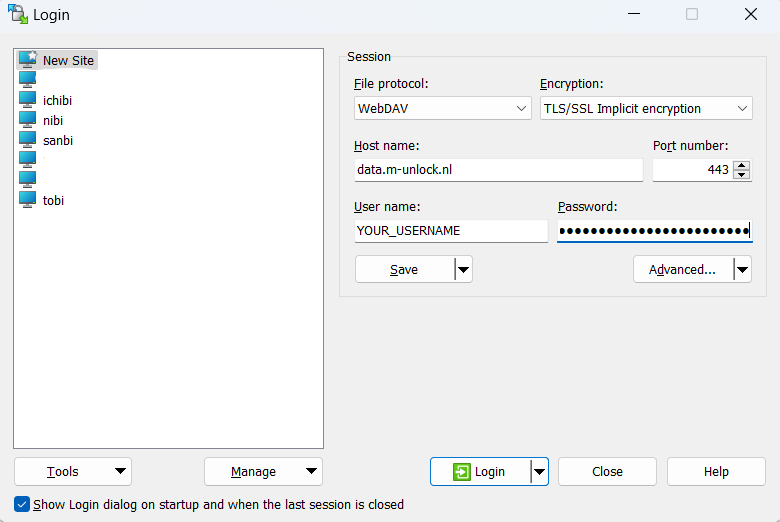
Cyberduck
Download Cyberduck from https://cyberduck.io
Install and open up Cyberduck
Add a new connection by clicking on the “Open Connection” button
Select the WebDAV protocol and fill in your credentials, refer to the image below:
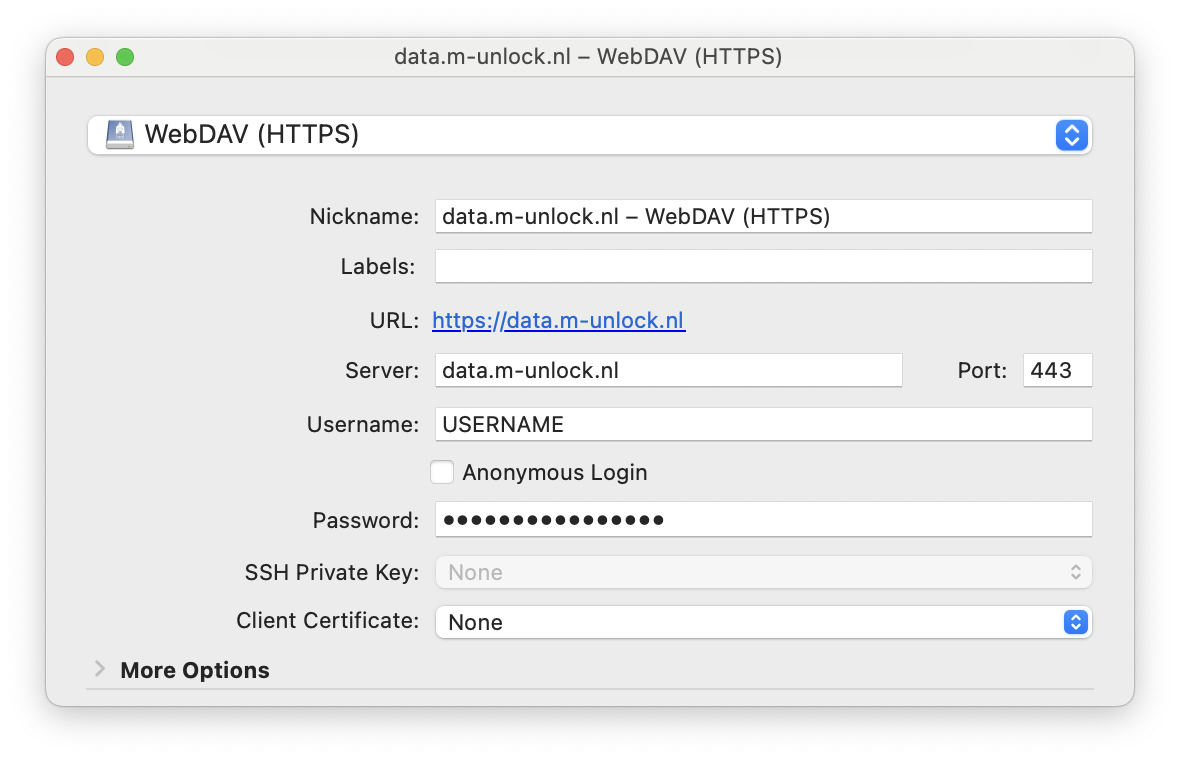
Cyberduck is available for both Mac and Windows.
Download Cyberduck from https://cyberduck.io
Install and open up Cyberduck
Add a new connection by clicking on the “Open Connection” button
Select the WebDAV protocol and fill in your credentials, refer to the image below:
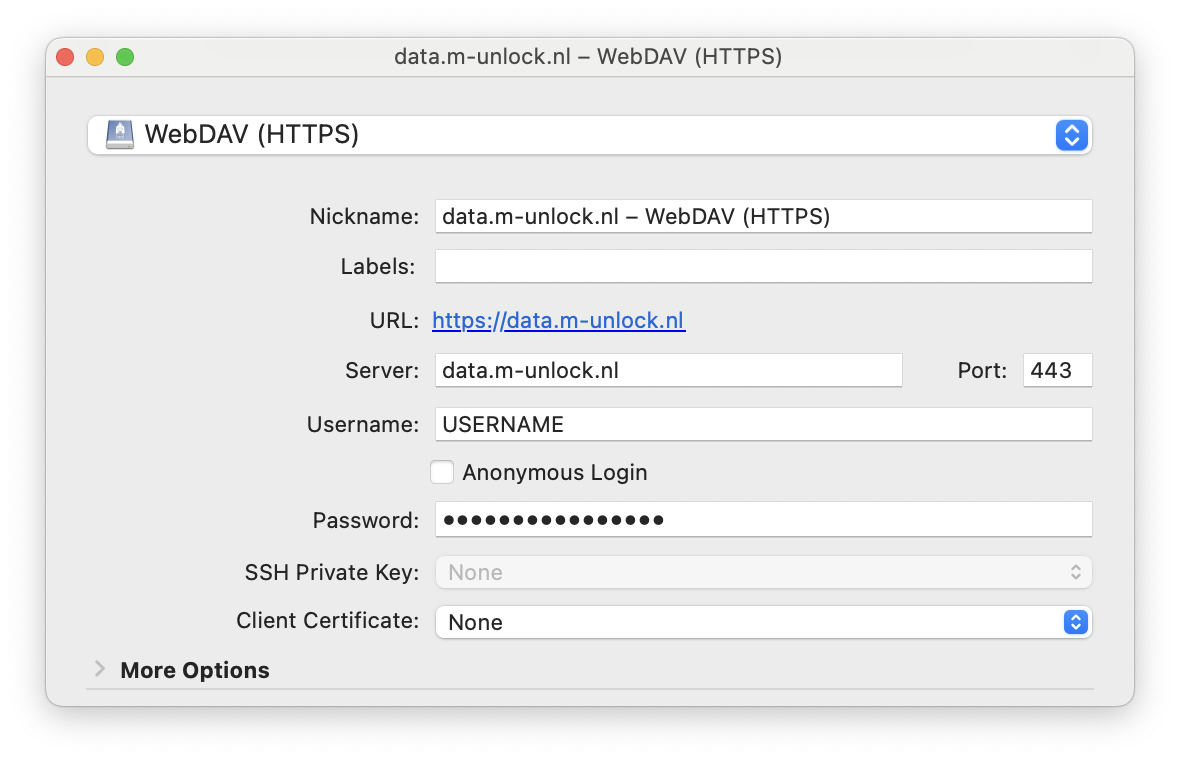
Network drive#
It is possible to mount the UNLOCK FDP storage locally as a network drive. To accomplish this, follow the instructions in the dropdown menu below.
Network drive usage
Click the tab that corresponds to your operating system.
In Windows, you can mount the WebDAV system as a network drive:
Open File Explorer
Right-click on This PC or the computer icon
Select Map network drive
Paste the full WebDAV URL in the Folder field and fill in your SRAM credentials
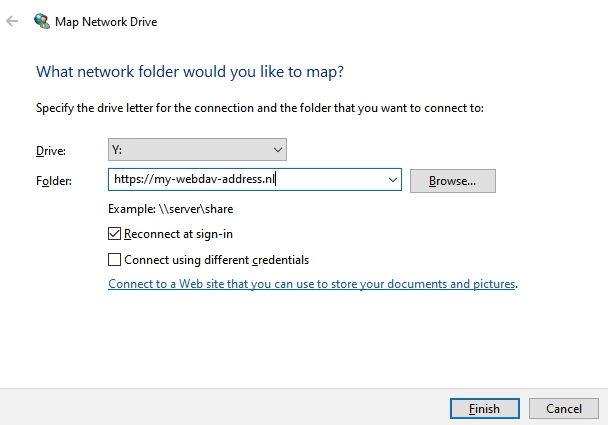
Click Finish. When prompted for username/password, provide your SRAM credentials.
On a Mac you can mount a network drive using Finder:
Open Finder
Press
CMD + Kand paste the WebDAV URL in the popupAfter clicking
Connect, enter your SRAM credentials and the UNLOCK FDP storage will be mounted as a network drive in the Finder
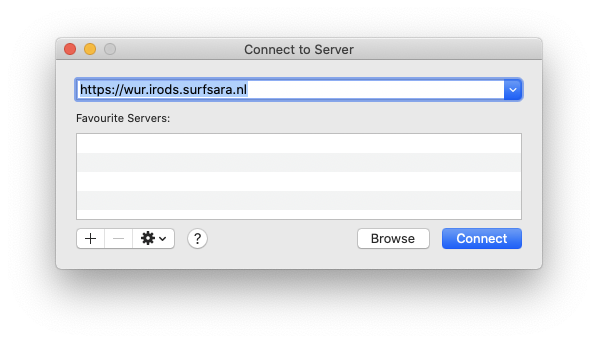
When prompted for username/password, provide your SRAM credentials.
In Linux you can mount other locations such as WebDAV using your file browser:
Open your file browser
Click on ‘Other Locations’ and provide the address of your WebDAV server. Note, if the WebDAV server uses SSL encryption you might have to use the protocol
davs://instead ofdav://:Fill in your SRAM credentials
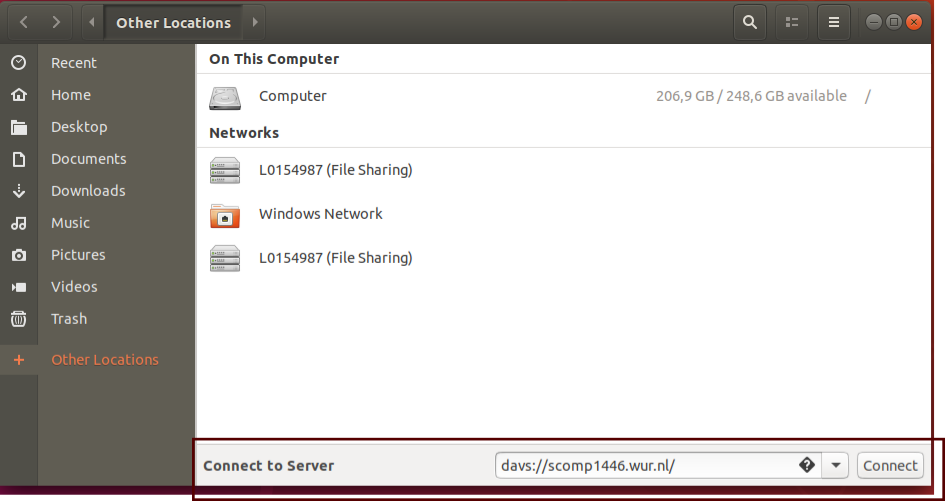
When prompted for username/password, provide your SRAM credentials.
